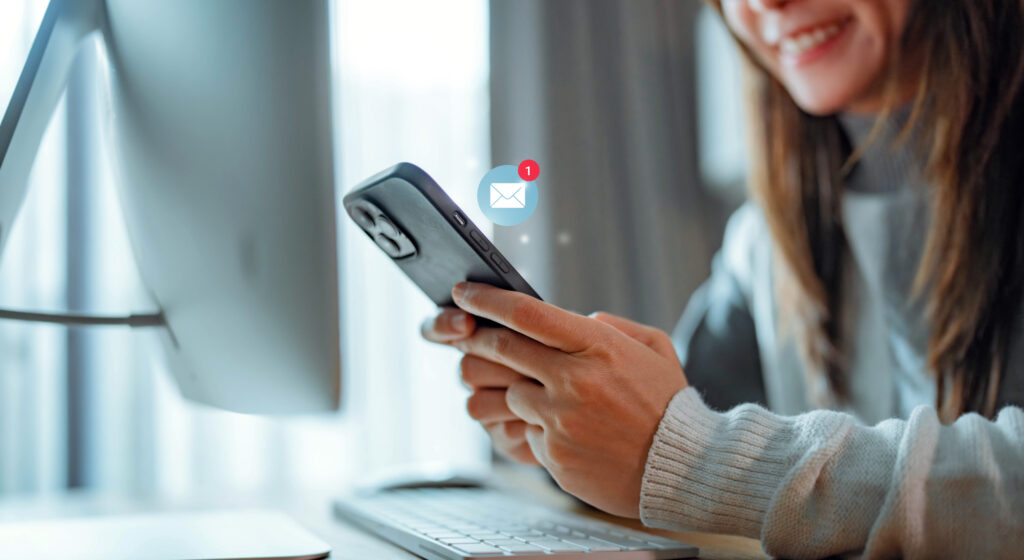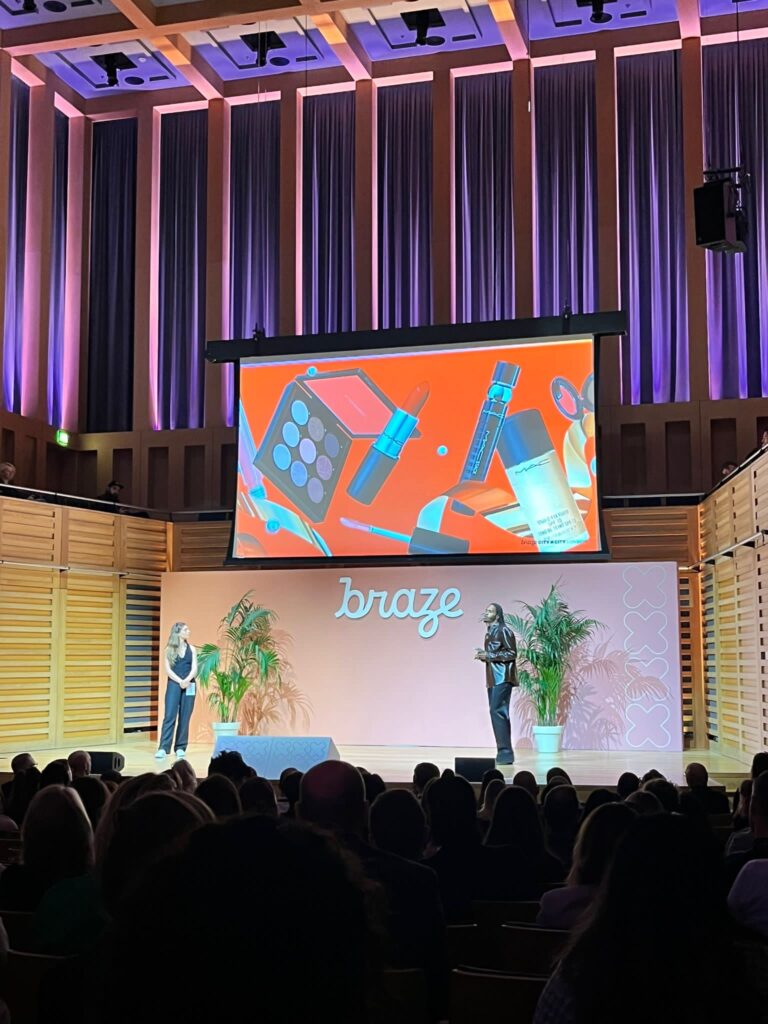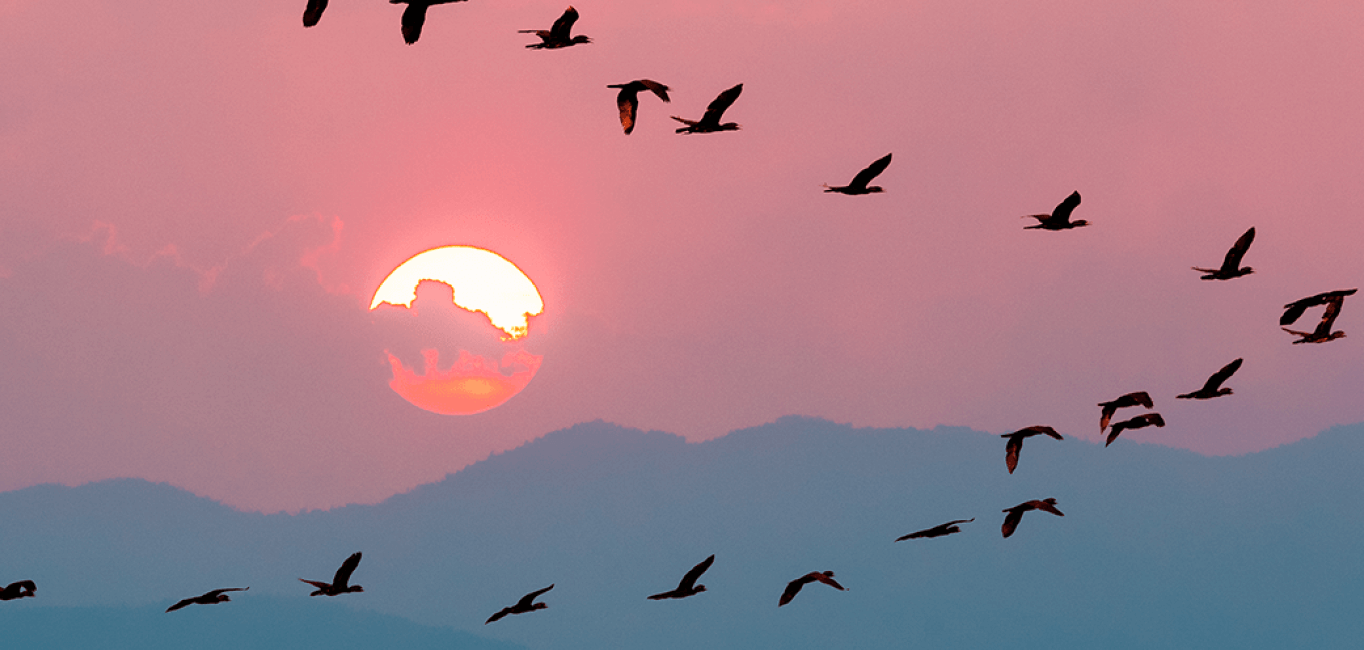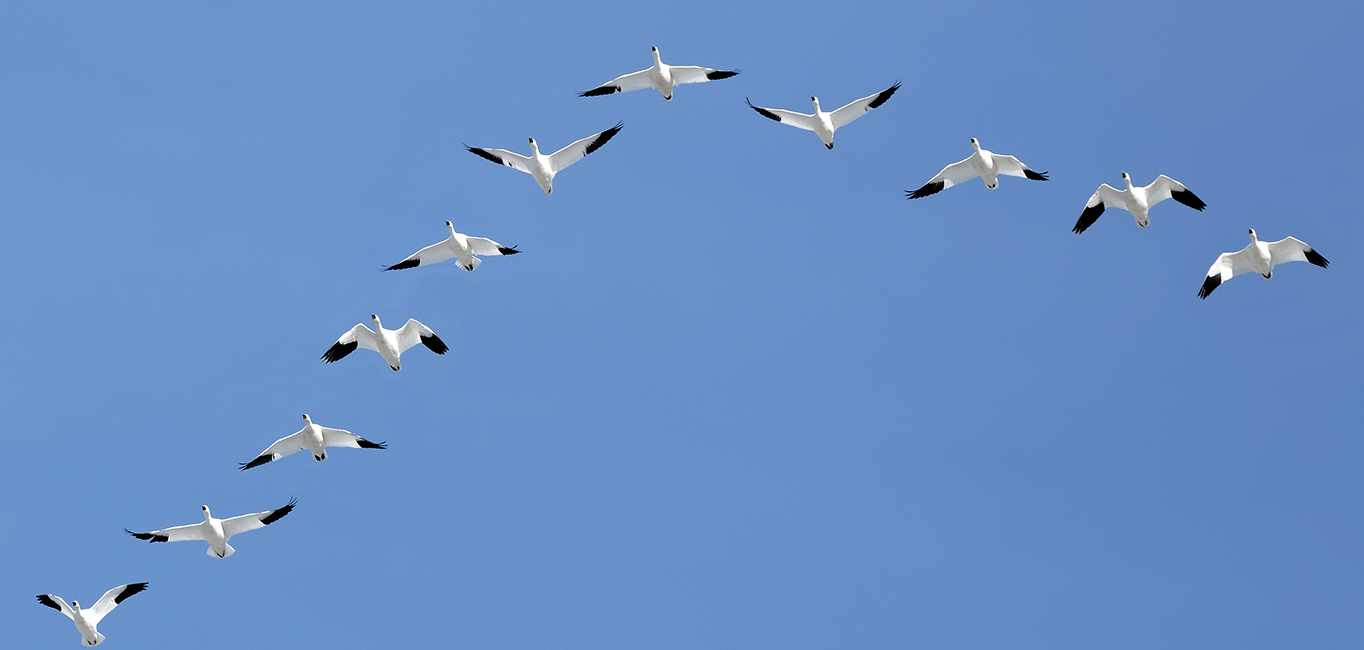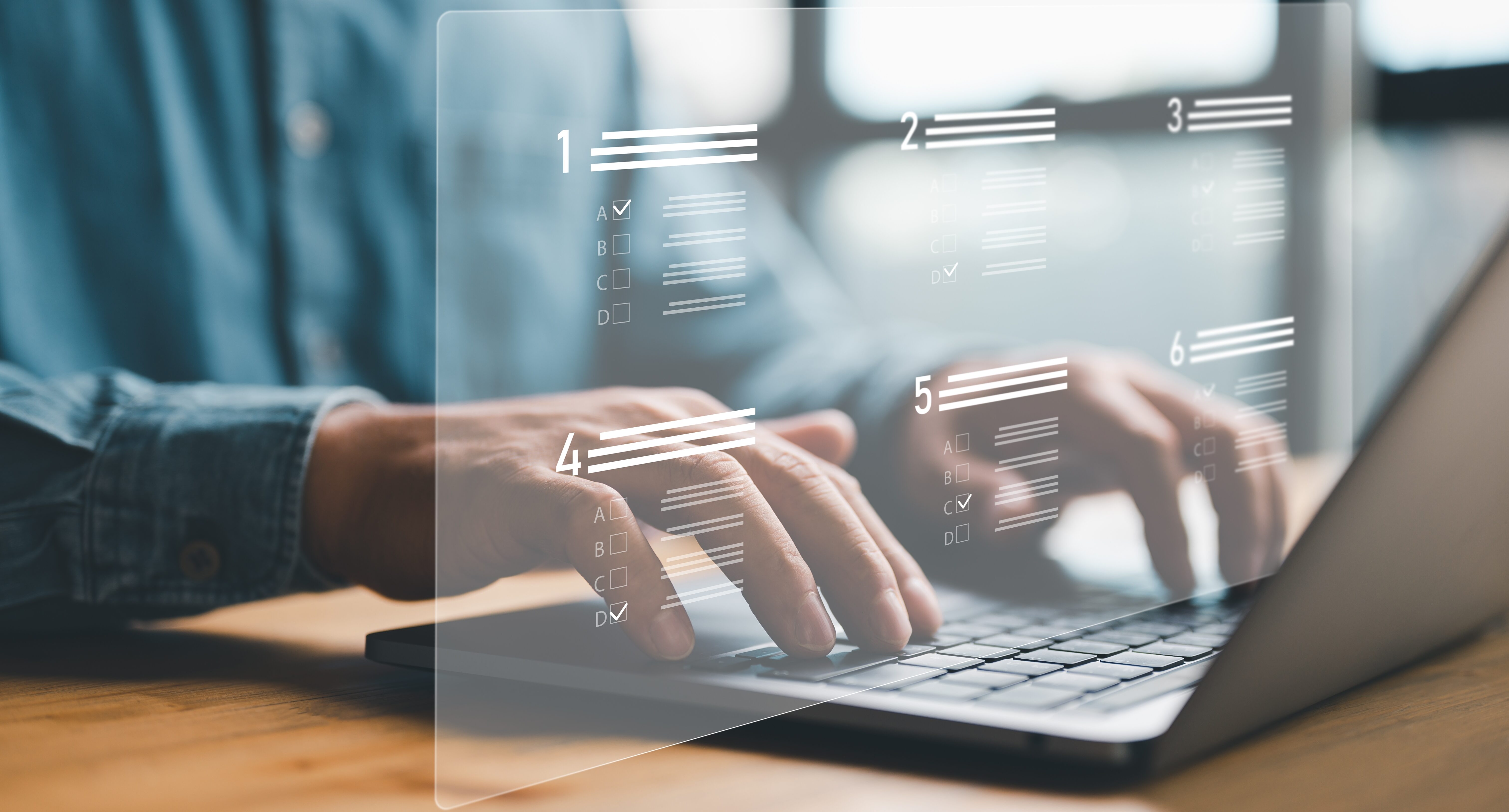
Braze’s recent navigation feature is a game-changer, offering users an enhanced and intuitive experience throughout the platform. In this article, I delve into the upgraded interface and focus on the central search function, a powerful tool designed to streamline user access and efficiency. So, how does it work, and what difference will it make for managing your campaigns and content?
What is Braze’s central search function feature and how does it work
At the core of Braze’s latest update lies the central search function, revolutionising how users interact with the platform. This dynamic tool allows users to find and access specific campaigns, canvases, email templates, segments and pages effortlessly by using keywords. Accessible via the top-of-the-dashboard search bar or keyboard shortcuts (⌘ + K for Mac, Ctrl + K for Windows), users can initiate a search with results instantly displaying below. The search results display both recent and archived content, minimising clicks and ensuring a seamless user experience.
The results you can see – explained
When you search using keywords, you will find the following results:
- Campaign names: Find any campaign names that are active, stopped, drafted or archived.
- Canvas names: Find any Canvas names that are active, stopped, drafted or archived.
- Email template names: Locate templates in your template gallery.
- Pages: Navigate to any page within Braze– whether it’s “Canvas”, “Data Exports” or “Webhook Templates”, you can land right on it.
- Segment names: Find any segments that are currently active or have been archived.
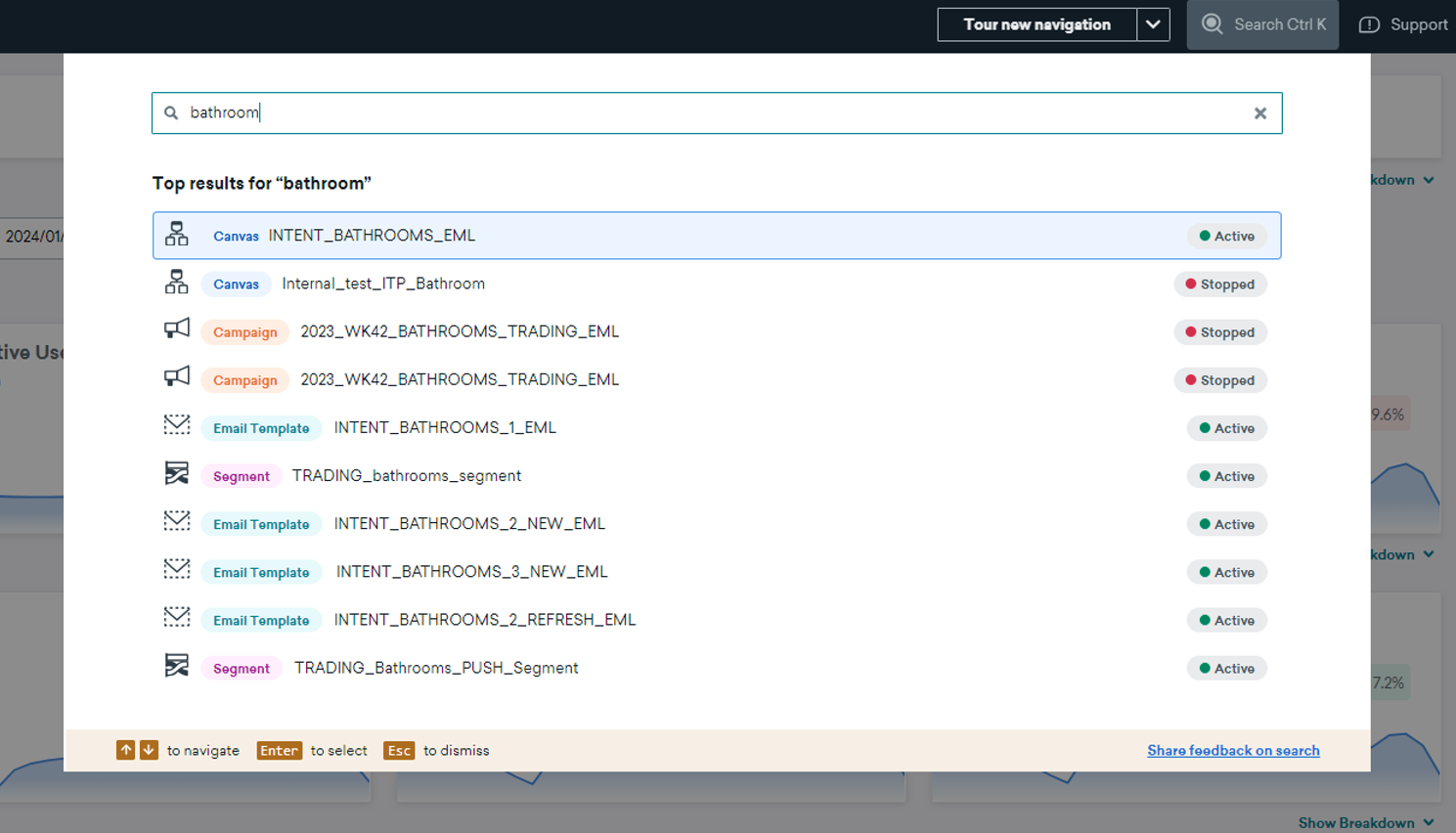
Why is this feature so important?
The central search function is a gamechanger because it enables you to:
- Rapidly locate and access active, stopped, draft, or archived campaigns and canvases
- Effortlessly find email templates in your template gallery
- Navigate directly to specific pages within Braze, such as “Canvas”, “Data Exports” or “Webhook Templates”
- Locate both current and archived segments with ease.
Not only does this streamline navigation and accessibility across the platform by allowing users to quickly find and access what they need, its intuitive design, coupled with the ability to seamlessly access recently viewed content, transforms the user experience, catering to both new and experienced Braze users.
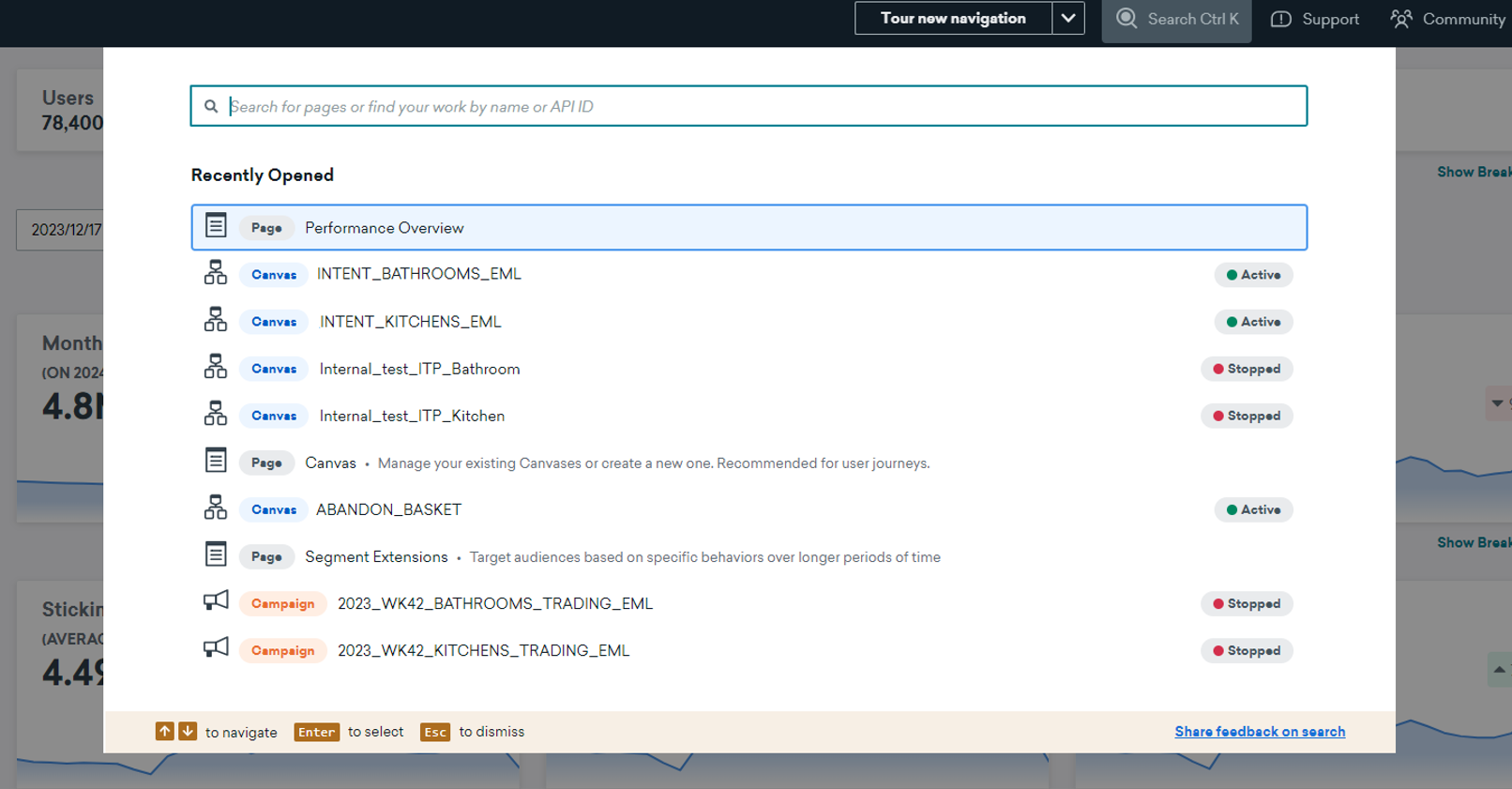
Keyboard shortcuts to keep in mind
Below are some of the easy keyboard shortcuts that you can use to navigate through the central search window:
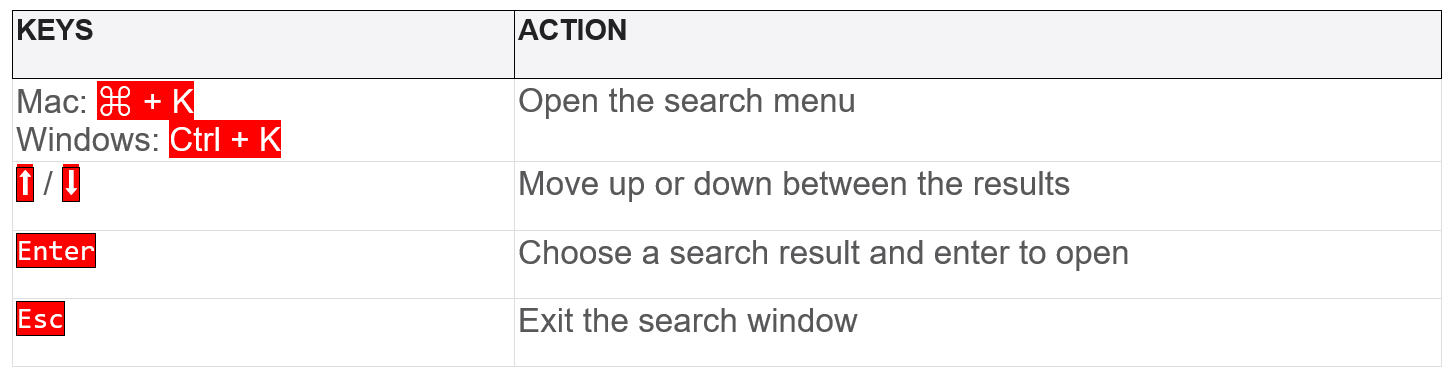
Key takeaways
- Efficient navigation overhaul: Braze’s latest update introduces a streamlined navigation interface, enhancing user accessibility and efficiency across the platform. The seamless design ensures users can effortlessly find and access key features, marking a significant improvement in the overall user experience.
- Central search function as a power tool: The central search function emerges as a pivotal feature, allowing users to quickly locate campaigns, canvases, email templates, segments and pages with ease, along with being able to see their status categorised as active, stopped or archived.
- Empowering marketing teams with precision: The central search function addresses common challenges faced by marketing teams by providing quick access to essential elements. This feature empowers marketers to navigate Braze effortlessly, fostering productivity and efficiency in campaign management and content creation.
If you’re interested in learning more about Braze or you’re a Braze user looking to maximise value, be sure to get in touch with us to speak to one of our experts.
Want to learn how to elevate your brand using Braze’s generative AI? Click here to read more.